Using your Satisfaction75
There are a number of features built in to the Satisfaction75 that aren't usually present in keyboards. Here is how to use them!
Encoder
The Satisfaction75 is built around two primary things - the encoder and OLED. The OLED will show you what mode the encoder is operating in. Each mode has a different action for the encoder to do depending on whether it goes clockwise, counterclockwise, or is pressed. These modes are enumerated in the table below:
| Mode Name | OLED Indicator | Clockwise | Counterclockwise | Press |
|---|---|---|---|---|
| Volume | VOL | Volume Up | Volume Down | Mute |
| Media | MED | Next Track | Previous Track | Play/Pause |
| Scroll | SCR | Mouse Wheel Down | Mouse Wheel Up | None |
| Brightness | BRT | Screen Brightness Up | Screen Brightness Down | None |
| Backlight | BKL | Backlight Increase | Backlight Decrease | Toggle Breathing |
| Custom Mode | CS# | Defined in VIA | Defined in VIA | Defined in VIA |
There are 3 custom modes. They are configurable by VIA to do any action that QMK can handle.
To change modes, hold FN + turn the encoder knob.
OLED Screen
The OLED screen has a 3 different modes. You can toggle between them using FN + Pressing the encoder.
- Default Mode - This mode shows a matrix readout visualization, modifier highlights, layer indicators, the time, caps and scroll lock indicators, and encoder mode indicator.
- Time Mode - This mode shows the date and time, as well as the encoder mode, layer indicator, and CAPS lock indicator.
- OFF Mode - Sometimes you don't want to see your OLED, so you can turn it off.
Note
Within Via, FN is called MO(1).
Clock Setting
In order to set the clock, we have to enter CLOCK setting mode. In order to do so, press FN + the key directly below the knob.
In clock setting mode, you will see part of the date/time underlined. Turning the knob will change this value. Pressing the knob will advance the underline to the next part of the date/time.
When done setting the time, press FN + the key directly below the knob to exit the clock setting mode, and lock-in the time. In order for the time to stay accurate while unplugged you need to install a CR1025 battery into the PCB.
VIA Support
You can use VIA Configurator to configure your Satisfaction75 keyboard. It's a nice and intuitive way of setting up your keymaps.
In addition to that, there is a special menu, made specifically for the Satisfaction75. From the default view, hit the "CUSTOM" header:
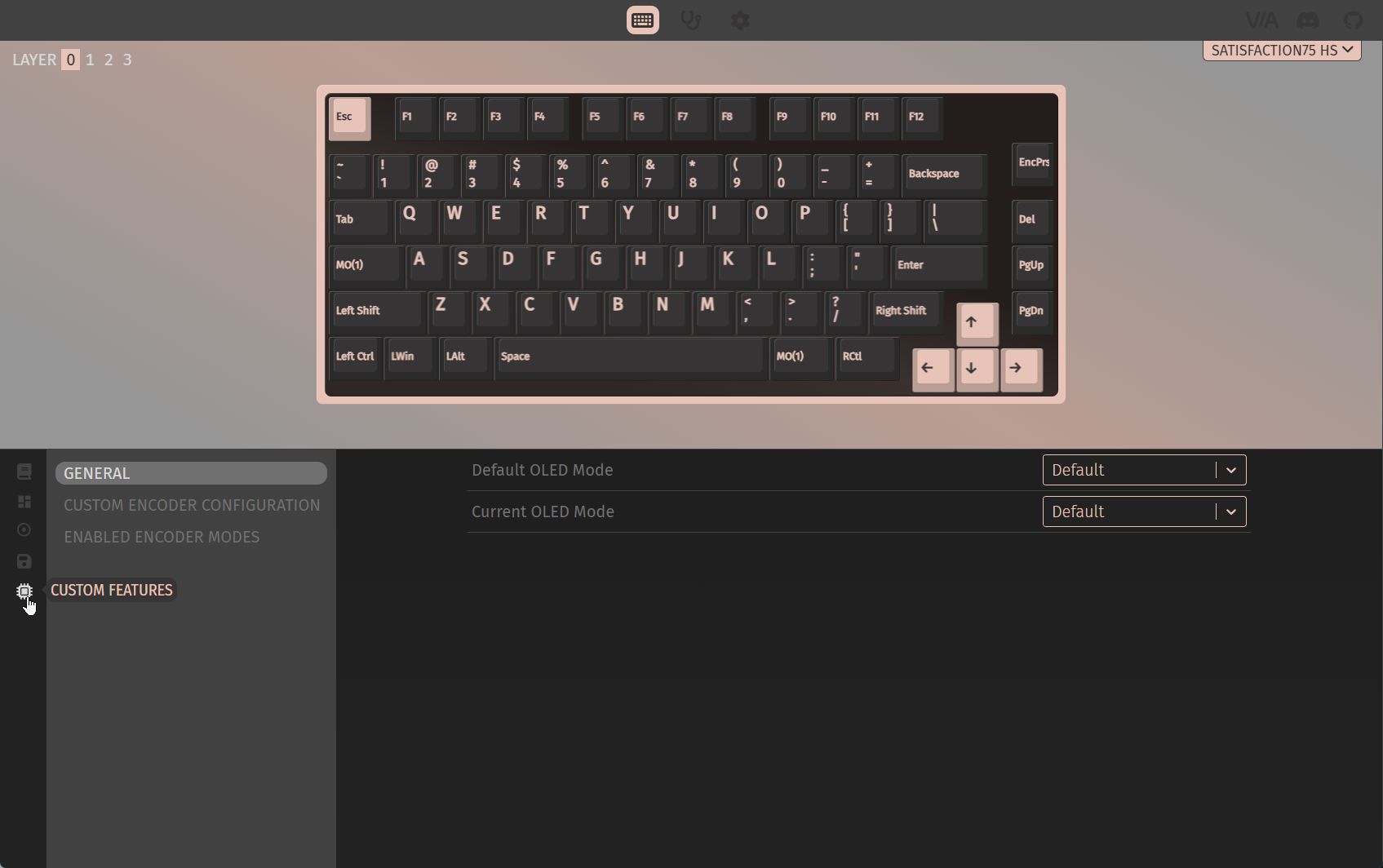
From there, you can control the enabled encoder modes and default OLED mode. If you're using the stock Sat75 X firmware the off position will load in the WPM screen.
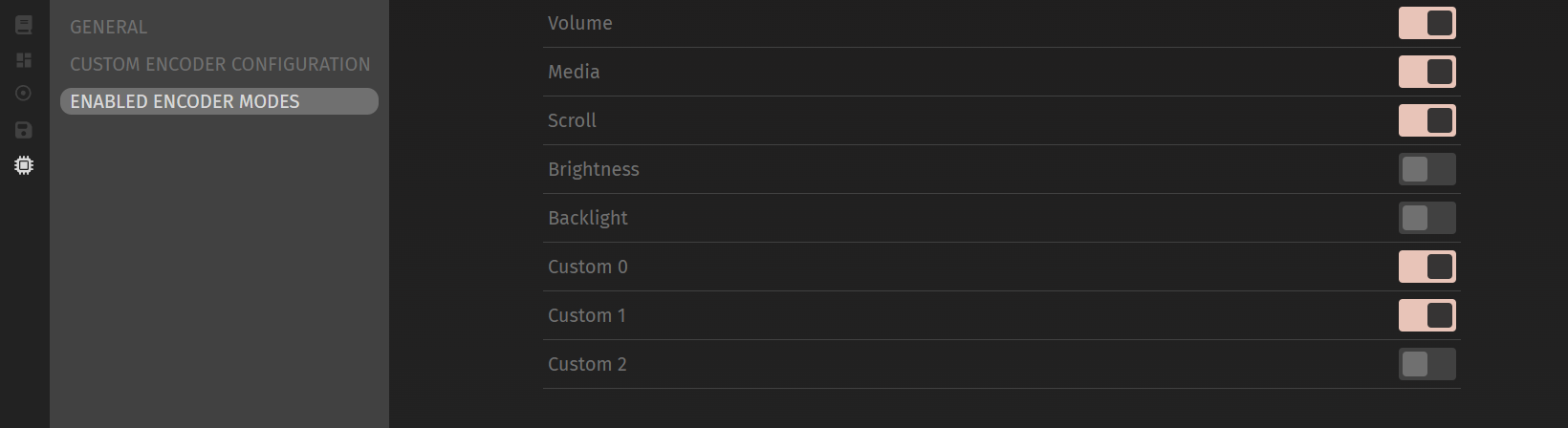

To set a custom encoder behavior, you can use this chart:
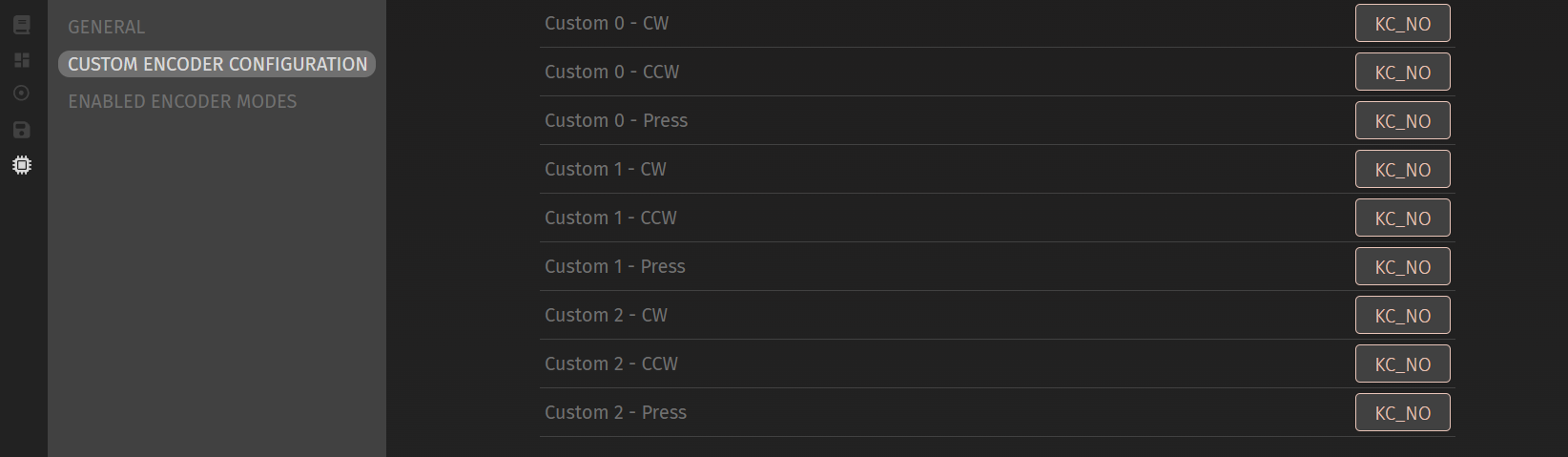
Each box controls a different behavior in the custom encoder mode, and can be defined with a QMK keycode.